 |
||||||||
|
Version 1.0 - Shareware Version (FREE) My Joystick Security System is based on the "Normally Closed" systems and devices(although; you CAN use NO). Most of the parts and supplies you'll need can be found at Radio Shack or some home and hardware stores (not to mention online). In this slim-down version; you can only monitor (4) Zones, and no Video/Camera support. (it does NOT include entry/exit data). In this version; you'll be able to use the "fast reset" without entering a password to turn it off, and the alarm runs for about 10 seconds then waits 1 minute for a response then; sounds for few seconds and waits and so on...until you enter a valid password or use the RESET. You CAN use most current wiring in some Condos, Homes, or Apartments made after 2000 and should be able to interface NC (normally closed) switches and NO (normally open) at the same time...just hit the RESET if all is good, and system will re-adjust to the changes. If not, then verify your Zones using the SETUP screen. If you still get a False Alarm check all batteries and connections one more time. Your (4) button joystick should be tested before you cut or dis-assemble anything. To test your joystick for the correct wiring, setup the computer as described below for (2) 2-Axis 2-Button Joysticks first, and make sure you have Removed any other joystick or controller. 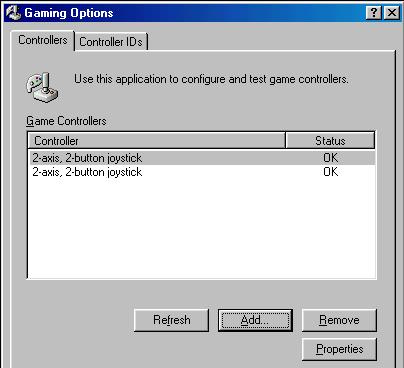 After adding the second joystick to your system, check the Controller ID of the joystick(s). Joystick #1 should be selcted from the main Gaming Options list of devices, and then choose the 'Controller ID" tab from the panel. ONLY ADJUST ONE JOYSTICK AT A TIME. 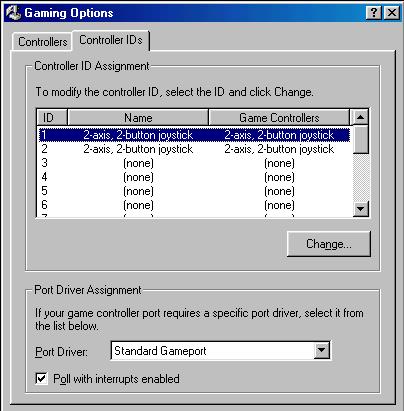 The second joystick in the panel's ID display should NOT be selected if you double-clicked or selected the first joystick. The second joystick ID can only be set after you choose the second joystick in the Gaming Options panel. (thus, you should NOT try to set the first joystick while setting the second joystick's ID...) 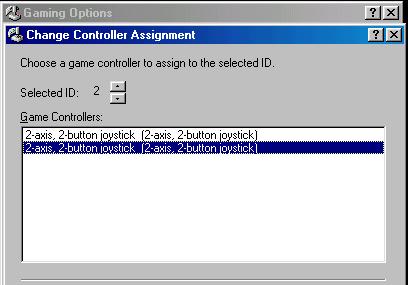 If you are having problems with the detection of (2) Joysticks in the "Gaming Options" found in the Windows environment; make sure you have the circuit interface (wiring -block) completed or if you are using a 4-Button joystick, make sure it is connected before using the setup screen when the program is running. If you are having problems with the detection of (2) joysticks; and have built the circuit as described in the eBook...double check your connections or wiring. If you are still having problems with the detection of (2) joysticks, and are using a 4-button joystick instead of the cuircuit; then the joystick is NOT using PINs 11 and 13. (PINs 11 and 13 are the second joystick's X and Y axis). Your only option here; is to try another joystick, or find one of the older "digi-pad" controllers that looks like the classic Nintendo style controllers. If you have one of the older PC digital joysticks, (gravis etc...) use it. NOTE: if you use the digi-pad's cable, SAVE the digital circuit; this will save you time and money if you intend to upgrade your security system to the 2.0.32 version. Version 2.0 - Registered 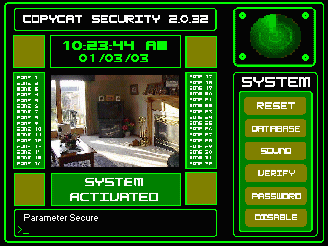 The 2.0.32 version uses a DCI (digital-cicuit-interface) that adds upto 32 possible zones, this interface can be made for about $9 dollars with parts at your local Radio Shack, or even from an old digi-pad controller. (If you do not wish to build this interface yourself; I can build & test one for you; for only $10 dollars.) Version 2.0.32 has the ability to use the "Normally Closed" and "Normally Open" contacts or devices that are available from your local Radio Shack or Alarm supply store (Home Depot, Home Builder, Bulder's Square, ACE, etc...) The new version also has Video/Camera support, and is able to record or playback video from any camera or video compatible source. If you are having trouble with the Smoke Detector / Fire Alarm zones, remember; that these devices are pre-set to Zones 30, 31, 32 inside the program. If you wish to test or check these zones at anytime, just use the "Test" button on the device or read the "Test Zones" section of the program. The "Remote Key" should be on Zone 12, and can be located outside the secure parameters, or even mounted on the outside wall ONLY if you use a UL listed weather-proof housing or authentic Alarm Key Switch or Remote Alarm Key Pad. Read the instruction carefully when installing your "Normally Open" Key Pad Lock, Remote Panel Controller or other wired devices outside. If you are having trouble with any of the IR or Motion Detectors in your security setup, check thier voltage lines for proper readings, or replace the batteries. Some Motion Detectors are not as good as others, and may cause FAs (False Alarms). Try shopping around for the more reliable models that have double or even triple scanning circuits built-in for a better chance of having no FAs. If you are a past Joystick Security user (v1.0.12); then it would be a good idea to send me your version, and I will replace it free of charge. The 1.0.12 version does not have the added features of the newer 2.0.32. NOTE you will not have to change anything with the new version, but you might want to get one or two of the newer Motion Detectors now being sold. If you are still having troubles or any problems with any of the systems, just drop me a letter, or e-mail me with the version you are using, and how many zones you have, and I will try to help. --CopyCat ______________________________________________________________ CopyCat Multimedia & Software Web: http://the_copycat.tripod.com OR http://the.copycat.angelfire.com Email: the.copycat@lycos.com ______________________________________________________________ VERSION INFORMATION Version 1.0 - Shareware (FREE) Version 2.0.32 - (Free to all registered donors or supporters) ______________________________________________________________ |
||||||||
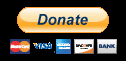 |